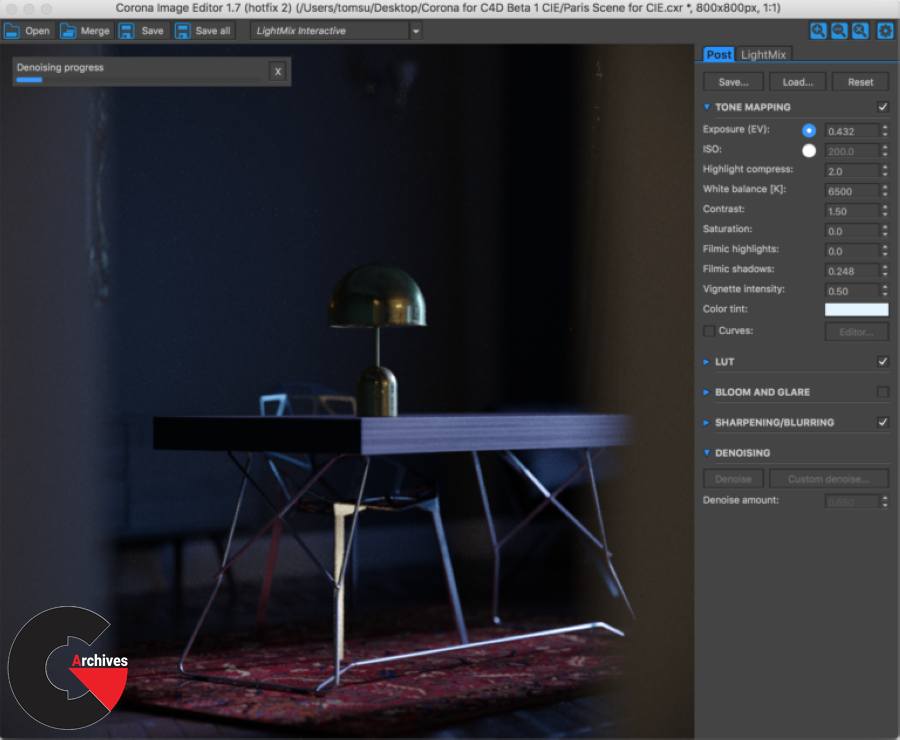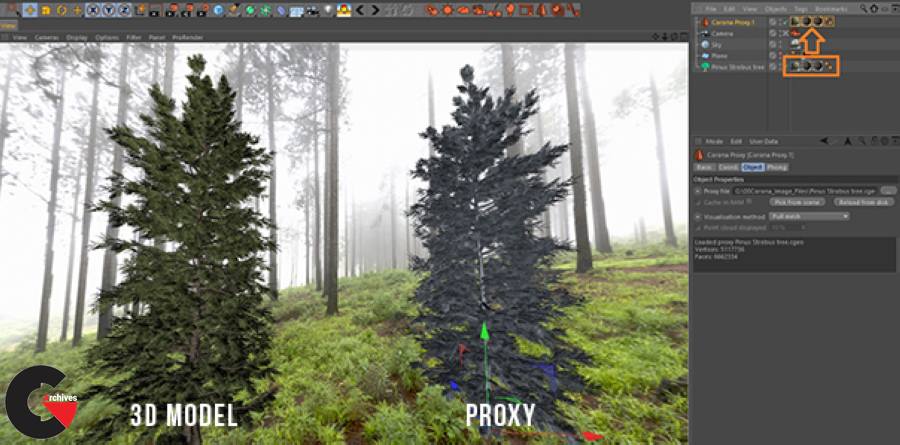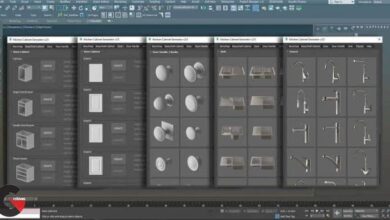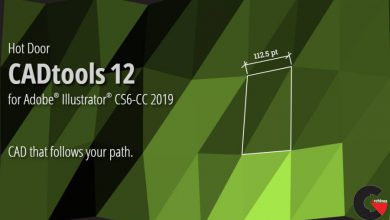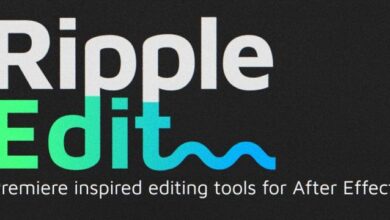Corona Renderer for cinema 4d
Corona Renderer for cinema 4d
Corona Renderer for cinema 4d : It’s time to start 2019 with a bang! We’re pleased to announce the release of Corona Renderer 3 for Cinema 4D! This brings all the power of the renowned Corona Renderer engine to Cinema 4D users.
In this article, we’ll give you a run through of the major features that set Corona Renderer apart from other render engines – we look forward to welcoming a whole new team of Coronauts to the family!
FEATURES OVERVIEW VIDEO
If you don’t have time to read the (lengthy!) blog article in full, this video will give you a quick taste of what Corona Renderer 3 for Cinema 4D offers.
Feature List
Make yourself a cup of coffee, or tea, or grab a beer – this section lists all the major features of Corona Renderer 3 for Cinema 4D, focusing on what makes it different from other render engines – and that makes for one LONG article!
Interactive Rendering
Say goodbye to test renders thanks to Interactive Rendering (IR). Now you can get near-instant feedback on how your image will look, while you adjust lighting, materials, objects, and in fact anything in the scene.
Denoising
Save up to 70% on your render times by using Denoising! This removes the need to wait for the render engine to clean up noise by calculating extra passes, and instead denoising intelligently detects and cleans up remaining noise. The example below shows the difference between a fully denoised image and one with no denoising, both rendered for 30 passes:
Denoising comes in two flavors. The first is High Quality denoising, which runs on the CPU, gives reliable and high quality results, but can take longer to run and can only be used on final renders.
The second type is NVIDIA GPU denoising, which runs on the GPU (compatible NVIDIA GPU required), can be much faster than High Quality but may introduce more blurring or artifacts, and can be used for Interactive Rendering as well as final renders.
When using denoising for a final render, you can blend between the raw render and the denoised version, to find just the right balance between cleaning up noise while preserving detail.
LightMix
The Interactive LightMix lets you adjust color and intensity of light sources during or after rendering. This is ideal for making subtle adjustments to the warmth, color or brightness of Corona Lights or light emitting materials, and can also be used for more extreme changes like turning day into night, all without re-rendering!
As well as handling Corona Lights and materials that emit light, it also works with the Corona Sun and with environment lighting from Corona Sky or HDRI images, so that you can control all aspects of lighting without having to re-render.
Denoising can be applied to each LightSelect pass individually, and by enabling it for all LightSelect passes, your final LightMix pass will be denoised in full as shown in the example above.
Corona Node Material Editor
Cinema 4D R20 introduced its own node materials, but these serve a different purpose than the Corona Node Material Editor (or Node Editor for short). While the native C4D node materials are a unique type of material, the Corona Node Editor is a global or world view of all your materials, letting you work with almost any materials whether they are Corona materials or not (note that the Cinema 4D node materials introduced in R20 do not work with the Corona Node Material Editor at this time, as there is no API for those in Cinema 4D yet).
Here’s a detailed look at the features:
It is a global or world view of materials
Our Node Material Editor is a way to view any of your scene materials – as many as you like at once – and then create or edit them using visual nodes, which greatly simplifies material creation.
You can use views to organize your materials
You can create as many views as you like, for example one view may contain all the wood materials, another all the metal materials, and so on – although how you use views is entirely up to you!
It can handle almost any sort of material
You don’t need to create a special material to use the Corona Node Material Editor. This means that any existing materials can simply be dropped into it, to take advantage of this visual way of working with them.
You can connect one shader to any number of channels, or any number of materials
Natively in Cinema 4D, if you attach a Noise map to the Diffuse for example, then want to add the same Noise map to the Bump, you end up with two separate Noise maps and have to edit or adjust both whenever you want to change them.
The same applied if you wanted to connect a shader to more than one material – you would end up with separate copies of the shader, and would have to modify the parameters in two (or more) places to keep things matching.
sing the Corona Node Material Editor, you can now connect one shader to as many channels – and to as many materials – as you like; change that one shader, and you affect all the channels and materials it is connected to (behind the scenes, this is done using a new Corona Shared shader, but you never need to know or think about that and can just draw your connections to hook up your shaders any way you like!)
It works with the native Layer shader
The native Layer shader is a bit of a different animal from most shaders – for one thing, the number of connections to it can change depending on how many layers you want, and its UI changes accordingly too.
It took some clever work, but we have the native Layer shader working perfectly in the Corona Node Material Editor, including being able to use Folders!
You can edit in the Corona Node Material Editor, or in the native C4D material editors
You can swap back and forth between how and where you edit your materials, without having to worry. It’s up to you how you want to work with your materials!
Lots of functionality to ensure ease of use
As you’d expect from Corona Renderer, there are lots of features to make sure your workflow runs smoothly, such as auto-sorting of the node layout, select by selection box, CTRL + Drag to copy the selected nodes, and more.
It is not dependent on which version of Cinema 4D you are running
Since the Corona Node Material Editor is part of Corona Renderer, it will run in any version of Cinema 4D that is supported by Corona Renderer (R19, R18, etc.)
Integration
Corona Renderer is an external render engine, but we’ve made sure it’s so closely integrated with Cinema 4D that you’ll soon forget that and view it just the same as the internal render engines.
You can render to the viewport, render to the native Picture Viewer, render to the Corona VFB – it’s all the same to Corona. The native Picture Viewer also has access to all the post-processing options found in the Corona VFB, and the PV and VFB stay in sync whichever one you use to adjust a setting.
Sun and Sky
The Corona Sun and Corona Sky work together to give an easy to use realistic lighting system. How high the sun is in the sky will automatically adjust the color of the sun and the sky, and the sun will always generate soft shadows since it is physically realistic (though you can adjust the size of the sun to sharpen or soften the shadows further if you prefer).
HDRI
You can use an HDRI to illuminate your scene by using the Corona Light material applied to a Cinema 4D sky.
Corona Lights
An all-purpose, flexible light that lets you create any light source in your scene. It can be set to be an area light using a circle or rectangle, or an object such as a sphere, cube or cylinder, or a sector from sphere.
Directionality lets you control how focused the light is, or alternatively you can load an IES profile to determine the shape of the light distribution. Some examples of the Corona Light settings .
Corona Light Material
You can apply this material to any object to turn it into a light emitter. Add a touch of bloom and glare and the standard Cinema 4D character becomes a visitor from beyond!
Cinema 4D Native Lights
Corona Renderer works with most Cinema 4D native lights, including spotlights, without any need for conversion. Corona Renderer even supports some of the non-physical parameters in the native Cinema 4D lights, such as Shadow Color. We have a helpdesk article that explores more about support for native Cinema 4D lights.
Materials
Corona Material
The Corona Material is a universal material with which you can easily create almost any material.
Some specific parameters in the material are called out below as examples:
Dispersion
Dispersion is where light of different wavelengths is refracted by different amounts through a material. It is ideal for creating realistic glass or gemstones.
Subsurface Scattering
You can use a standard Corona Material to create materials where light penetrates the surface and bounces around inside the material before exiting again – called Subsurface Scattering, this effect is needed for realistic milk, wax, marble, orange juice, fruit, and more.
Corona Volume Material
The Corona Volume Material is ideal for fog, mist, and other materials that have no actual surface properties (the regular Corona Material has volumetric parameters for materials that have both volumetric properties and surface properties).
UVW Randomizer
This allows applying a random offset / rotation / scale to textures and maps applied to different objects. You can use this to vary the look of one wood texture applied to many planks, for example, so that there is no obvious repetition in the scene.
Triplanar
The Triplanar map is useful for applying textures to objects without having to explicitly unwrap their UVs. It prevents visible seams by introducing blending between the applied maps, and it does not produce stretching, which is characteristic to standard planar mapping.
In the image below, this free model by Rigsters was downloaded from Sketchfab. On import, as expected it has no UV mapping, and applying a bitmap gives a solid color. Applying a simple default UV tag does not help, as it gives a distorted texture. Rather than come up with a good UV unwrap for the object, all we need to do is apply the Corona Triplanar map (without ever needing to apply a UV Tag at all).
Both the Hair and Skin shaders give great results, render quickly, and are easy to use even if you have never tackled these materials before.
The Corona Skin shader can simply be applied to any object. For the Corona Hair shader, you have several options:
- Use the native Cinema 4D Hair material and apply the Corona Hair material to it. This is the recommended approach – the native hair material will control the structure (bend, curl, twist, etc.) while the Corona Hair material will control the overall appearance and color with full access to the parameters there. The Cinema 4D hair material does not need to be set to generate geometry.
- Use only the native Cinema 4D Hair material. Corona Renderer will implicitly convert the material properties to Corona Hair and render accordingly (this means it may look different than rendering natively in Cinema 4D, which does not use PBR materials for its hair material – you also won’t have access to the specific parameters in the Corona Hair material to tweak them just as you want).
- Use only the Corona Hair material, applied to some geometry. This can be done with geometry from any source, but then you do not have ongoing parametric control of things like bend, curl, twist etc.
Color Correct
This map lets you adjust Brightness, Contrast, Saturation etc. for any input map.
Tonemap Control
This is used to remove a map from being processed by tone mapping, for example when you have a backplate that you don’t want to be affected by Exposure, LUTs, and other post-processing adjustments.
Native Cinema 4D Shaders
Corona Renderer will implicitly convert most native Cinema 4D shaders, and render them as expected in most cases.
Because of this, some Corona shaders have not been ported from 3ds Max because Cinema 4D already has native shaders that perform the same role and Corona Renderer works with these shaders. For example, there is Variation shader for randomizing textures by object or material ID (so there is no need for the Corona MultiMap shader), and the Layer shader (so there is no need for the Corona Layered shader).
Scene Converter
Note that native Cinema 4D shaders are not PBR-based, so some aspects of the materials may not render exactly as they do in a native Cinema 4D render engine – e.g. chrome materials may have too much Diffuse and not a high enough Reflective Fresnel. When implicit conversion is not enough, you can use the Corona scene Converter to convert the scene to Corona Materials, which lets you adjust the Corona materials to give the expected results.
And more …
Pictures of this plugin :
Direct download links 107 MB :
Direct download link reserved for subscribers only This VIP
Dear user to download files, please subscribe to the VIP member
- To activate your special membership site, just go to this link and register and activate your own membership . >>>register and activate<<<
- You can subscribe to this link and take advantage of the many benefits of membership.
- Direct downloads links
- No ads No waiting
- Download without any limitation ، all content in website
CGArchives Is The Best
Review
Review
Review this plugin
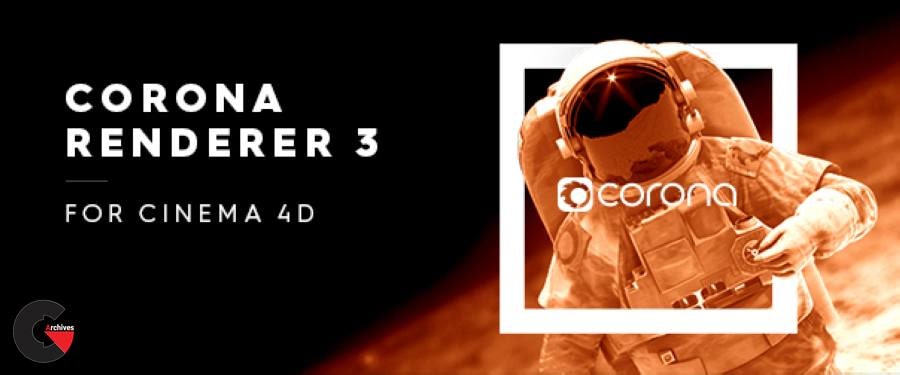 Corona Renderer for cinema 4d
Corona Renderer for cinema 4d