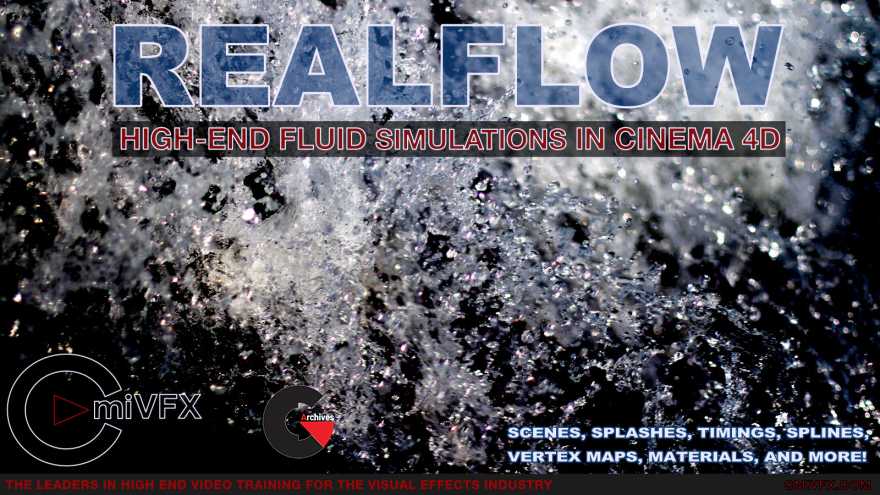cmiVFX – Realflow High End Fluid Simulations in Cinema 4D
Realflow High End Fluid Simulations
Realflow High End Fluid Simulations : In the first chapter, we’ll go over the Scene Tree and how to set up a Realflow scene. This includes how to get a Mesher, different types of Emitters, different types of daemons: a Circle Emitter, a Mesher, and a Gravity Daemon. In chapter two, we’ll get into a more specific workflow and how to create a Crown Splash. We’ll make a drop that will hit some water. We’ll start off using a circle just to set up the scene that’s appropriate for a Crown Splash and tweak the Crown Splash daemon, editing its shape and timing to make it look really nice. In the third chapter, we’ll go into the Image Emitter. We’ll start off by using some procedural shaders, such as a checkerboard or a sunburst, or different types of noise to generate an alpha to show where our fluid will take place. We’ll also learn a neat trick with lettering using the spline shader. In chapter four, we’ll look at Splines and how to use those to generate fluids. Both as a drip – such as off of a rope or clothing line – and as well as a water path in the air, such as you see in soda commercials and gravy commercials. In chapter five, we’ll go into Vertex Map. The Mesher has a channel manager that creates different vertex maps based on X, Y, and Z position. It can also be set up to create a gray-value depending on the speed of your mesh. This can be combined with a colorizer and Vertex Map Shaders to create elaborate and unique material effects. Lastly, we’ll go over how to set up your materials. Most of the other tricks in Realflow are for figuring out how to get the particles and mesh to simulate the way you want, and I’ll show you some of my personal tricks for creating subsurface materials, some caustics, some ray-tracing, and to get motion blur to make the most of your simulation.
- Chapter 1: Scene Tree
Setting up scene tree
Creating an emitter, mesher and gravity daemon
Creating a collider object with the collider tag
Kill-age, kill-isolated and kill-volume daemons to delete superfluous particles to maximize calculation power
- Chapter 2: Crown Splash
Using a circle and fill emitter and container to make a scene appropriate for a crown splash
Create and use “initial state” to start at a more natural/presimulated state
Placeing and editing the crown daemon, including splash shape, number of spikes and timing
Adding a few kill daemons to steamline our scene
- Chapter 3: Image Emitter
Setting up the image emitter using some procedural shaders such as checker board, and noise
Using the image emitter to create text, then melting it and setting up a test render
- Chapter 4: Splines
Using a custom spline as an emitter and a K-age daemon to limit the drip length
Adding a Drag daemon and Sheeter daemon to modify the fluids behavior
Using the D-spline daemon to make our fluid travel along a spline
- Chapter 5: Vertex Maps
The mesher object creates vertex maps that can be used for building materials
Adding one of the vertex maps to a colorizer we can create the impression of two colors paints blending together
- Chapter 6: Materials
Setting up a subsuface scattering material
Setting up a refractive material with caustics
Setting up motion blur
lB6MwSwNNIYYHz66UqInBRH/video%20g/32633
Direct download links 1.26 GB :
Direct download link reserved for subscribers only This VIP
Dear user to download files, please subscribe to the VIP member
- To activate your special membership site, just go to this link and register and activate your own membership . >>>register and activate<<<
- You can subscribe to this link and take advantage of the many benefits of membership.
- Direct downloads links
- No ads No waiting
- Download without any limitation ، all content in website
CGArchives Is The Best
Review
Review
Review this tutorial