AutoCAD: Construction Drawings
 Construction Drawings
Construction Drawings
AutoCAD: Construction Drawings : AutoCAD is a world leader in computer-aided design (CAD), and users around the world use this powerful software to communicate their design intent in many different disciplines. In this course, Shaun Bryant takes you through how to work with AutoCAD to create construction drawings that accurately communicate your design intent. Shaun explains how to use the tools and features within AutoCAD to develop drawings that clearly express the sizes of the objects you want to build. He covers how to develop a title block, set up attributes, set up layers to industry standards, develop plans and elevations, set up viewports, and more.
Topics include :
- Communicating your design intent
- Drawing sizes in AutoCAD
- Deciding on the appropriate drawing size
- Using page setups to maintain drawing size
- Developing a suitable title block
- Setting up your layers to industry standards
- Creating plans and elevations
- Developing sections in the Model tab
- Setting up viewports and scales
- Creating standard layouts
- Printing out layouts
Watch the Introduction Video :
lB6MwSwNNIYYHz66UqInBRH/video%202/20780
Direct download links 470 MB :
Direct download link reserved for subscribers only This VIP
Dear user to download files, please subscribe to the VIP member
- To activate your special membership site, just go to this link and register and activate your own membership . >>>register and activate<<<
- You can subscribe to this link and take advantage of the many benefits of membership.
- Direct downloads links
- No ads No waiting
- Download without any limitation ، all content in website
CGArchives Is The Best
Review
Review
Review this tutorial
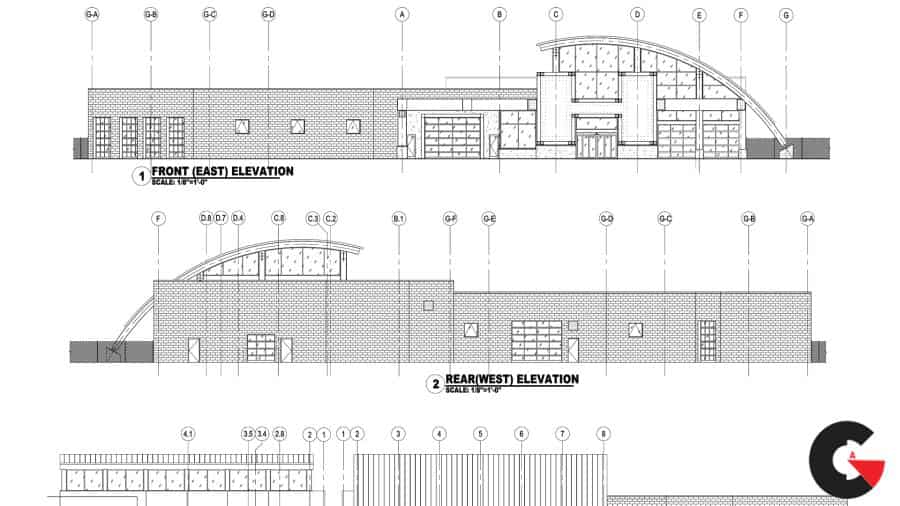 Construction Drawings
Construction Drawings




