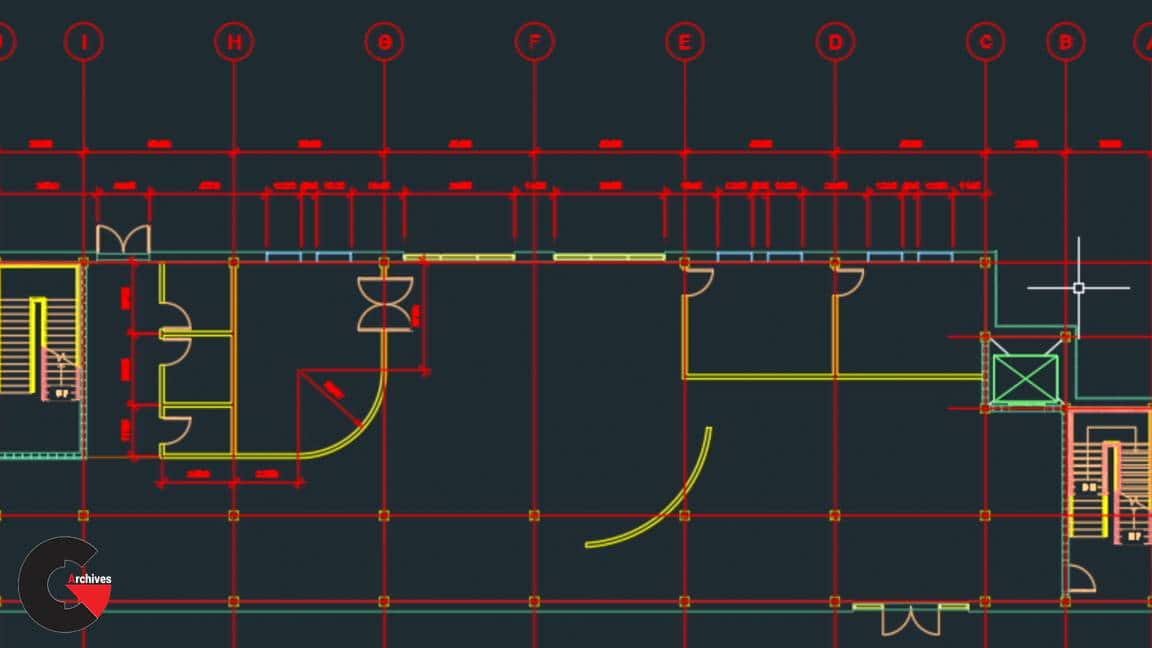AutoCAD 2018 Essential Training
AutoCAD 2018 Essential Training
AutoCAD 2018 Essential Training : AutoCAD 2018 is a powerful designing and drafting software used to create precise 2D and 3D designs. In this beginner’s course, learn how to get started with AutoCAD. Shaun Bryant covers the basics of the user interface, showing how to use the ribbon, change workspaces, use the ViewCube, and work with the Quick Access Toolbar. Shaun also demonstrates how to manage files and options, navigate your drawings, and draw and modify objects. Plus, he explains how to draw more accurately with Grid and Snap, use text and annotations to help others get a clearer understanding of your designs, and work with the native DWG file type. Upon wrapping up this course, you’ll be prepared to use AutoCAD competently in any industry—architecture, engineering, construction, manufacturing, or product design.
Contents :
- Exploring the user interface
- Using the ribbon, status bar, and ViewCube
- Opening, saving, and closing files
- Setting and converting drawing units
- Navigating drawings
- Saving and restoring views
- Drawing and modifying objects
- Drawing accurately
- Reusing content
- Creating output
- Using PDFs in AutoCAD
- AutoCAD 2018 Essential Training
1. Exploring the User Interface
Exploring the user interface 4m 39s
Using the ribbon 7m 17s
Changing workspaces 5m 48s
Using the status bar 4m 19s
Using the drawing tabs 4m 33s
Using the navigation bar 5m 19s
Using the ViewCube 5m 16s
The shortcut menu 5m 6s
File navigation dialog boxes 2m 54s
Drafting Settings dialog box 2m 13s
Quick Access Toolbar (QAT) 2m 32s
2. Managing Files and Options
Opening, saving, and closing files 7m 11s
Setting drawing units 6m 41s
Converting drawing units 5m 42s
Editing and managing options 5m 13s
Using template files–DWT 6m 11s
3. Navigating Drawings
Using Zoom commands 3m 52s
Using pan 2m 56s
Using the mouse 2m 47s
Using the ViewCube 5m 13s
Using the navigation bar 7m 5s
Model and layout 5m 47s
Saving and restoring views 4m 4s
4. Drawing Objects
Lines 6m 35s
Circles 3m 55s
Arcs 4m 1s
Ellipses 4m 9s
Polylines and splines 7m 56s
Rectangles and polygons 7m 29s
Points and donuts 6m 48s
5. Modifying Objects
Selecting objects 6m 58s
Using Move and Copy 4m 30s
Using Scale and Rotate 4m 38s
Creating and using arrays 8m 6s
Using Offset and Mirror 4m 55s
Using Trim and Extend 5m 31s
Using Stretch and Lengthen 5m 48s
Using Break and Join 3m 48s
Using grips and grip editing 4m 55s
Using boundaries 3m 14s
Using Fillet and Chamfer 6m 34s
Using Divide and Measure 4m 57s
Editing Polylines and Splines 4m 59s
Using off-screen selection 2m 26s
Using linetype gap selection 2m 9s
6. Drawing Accurately
Using Grid and Snap 6m 10s
Working with coordinates 6m 6s
Using Polar Tracking 6m 11s
Using Dynamic Input 4m 53s
Using object snaps 5m 3s
Using object-snap tracking 5m 7s
Using ISODRAFT with isometric drawings 5m 25s
7. Hatching and Gradients
Using the Hatch command 4m 54s
Using the Gradient command 3m 20s
Editing hatches and gradients 5m 46s
8. Using Text
Working with text styles 5m 45s
Single-line text 5m 59s
Multiline Text (MTEXT) 5m 30s
Aligning text 2m 56s
Framing text in a title block 7m 54s
Settings for changing text to MTEXT 2m 31s
Selecting text objects 2m 31s
Justification 2m 42s
Numbered and lettered list formatting 3m 8s
Uniform line spacing 3m 21s
9. Dimensioning
Working with dimension styles 6m 15s
Using dimensions 6m 51s
Editing dimensions and dimension overrides 6m 15s
Breaking dimensions 3m 59s
Spacing dimensions 5m 9s
Continue dimensions 3m 47s
Baseline dimensions 2m 3s
Automatic dimensioning 3m
Using multileaders 5m
10. Object and Layer Properties
Working with object properties 4m 27s
Changing the linetype scale 4m 34s
Using Hide and Isolate 3m 32s
New layers and the layer dropdown menu 5m 20s
Using the layer tools 6m 1s
Other layer tools 3m 26s
11. Reusing Content
Grouping objects 4m 20s
Creating and using blocks 6m 48s
Redefining block definitions 2m 32s
Using the Explode command 3m 6s
Creating a simple dynamic block 7m 23s
Using WBLOCK 5m
Accessing external blocks from the Internet 4m 31s
12. Attributes and Tables
Working with attribute definitions 5m 45s
Creating a block with attributes 4m 58s
Working with table styles 5m 16s
Designing a table 6m 1s
Adding fields to a table 8m 1s
13. External References
Working with XREFs 3m 13s
Attaching and overlaying XREFs 4m 6s
Clipping XREFs 3m 10s
Editing XREFs 4m 7s
Editing XREFs in place 2m 52s
Unnamed drawings 2m 40s
Updating reference paths 2m 58s
Missing reference files 3m 39s
Changing path type 2m 3s
Finding and replacing reference files 4m 17s
Renaming unloaded references 3m 18s
14. Layouts and Annotation
Creating a layout and adding a viewport 5m 36s
Locking viewports 3m 20s
Freezing viewport layers 3m 23s
Adding a title block: Part 1 5m 48s
Adding a title block: Part 2 6m 29s
Using annotative text styles 4m 36s
Using annotative dimensions 8m 21s
Using revision clouds 4m 34s
15. Creating Output
Page setups 5m 15s
Plotting from Model and Layout tabs 5m 25s
Packaging with eTransmit 4m 45s
Batch plotting 6m 29s
Outputting to different file formats 4m 55s
Sharing design views from AutoCAD 4m 35s
16. Using PDFs in AutoCAD
Setting a PDF layer 1m 37s
Using the PDFIMPORT command 3m 36s
SHX text recognition with the PDFSHXTEXT command 4m 15s
Using the PDFATTACH command 5m 10s
17. Technology and Performance
High-resolution monitor support in AutoCAD 2m 10s
Improved DWG save performance 1m 6s
3D DWG file performance in AutoCAD 1m 8s
Enhanced 2D display performance 1m 45s
lB6MwSwNNIYYHz66UqInBRH/video%20g/35984
Direct download links 2.3 GB :
Direct download link reserved for subscribers only This VIP
Dear user to download files, please subscribe to the VIP member
- To activate your special membership site, just go to this link and register and activate your own membership . >>>register and activate<<<
- You can subscribe to this link and take advantage of the many benefits of membership.
- Direct downloads links
- No ads No waiting
- Download without any limitation ، all content in website
CGArchives Is The Best
Review
Review
Review this tutorial