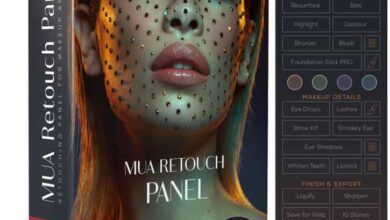Aescripts – Penpal v1.2.0 for After Effects
 Penpal for After Effects
Penpal for After Effects
Penpal for After Effects : Penpal is your new, friendly path-editing assistant.
Adjusting path points and tangents in After Effects has always been a frustrating experience when compared to the power and ease of dedicated vector tools like Illustrator. In native After Effects, you can’t
- flip a path shape exactly from one side to another
- align a point to the position of another point
- see the actual values that lie behind where those points are
- copy a tangent and paste it to another point
- move points precisely along their layer’s X or Y axis if that layer has been rotated…
- With Penpal , you can easily do all this, and much more. In fact, it has over 40 functions, and can do a few things that even Illustrator can’t.
How does it work?
Penpal utilises HTML wizardry to display a representation of your paths in it’s panel. Load paths from selected layers into Penpal by clicking the reload button at the top-left, or double-clicking anywhere in the canvas space below.
It’s here that you can select the elements you want to work with by either dragging a marquee over them, or shift-clicking on them one-by-one. You can select whole paths, and the individual points and tangents that construct those paths. Selected points and tangents are indicated with a filled icon just like you’re used to from Adobe applications, while unselected ones are stroked and empty.
Click on any of the three tabs at the top of the panel to see Penpal’s function buttons that are associated with that element – paths, points and tangents. As you do so Penpal also highlights that element blue, so you always know what you’re doing with just a quick glance.
What else do I need to know?
Penpal has a feature we call Spaces, which is incredibly useful, and here’s an example why:
If your path is inside a shape group that’s rotated, or a layer that’s rotated, or just parented to a layer that’s rotated, you can’t edit the path in AE’s composition panel with any kind of useful snapping.
With Penpal, you can switch to Local space and see the path as it really is, without any rotation, and more importantly – you can use Penpal’s functions to edit the path in this ‘true’ space. It’s a bit like having your shapes in Precomps or external files – you can go inside and see it’s original state. But unlike using precomps or external files, it’s a live path property that you can keyframe and adjust right there in your timeline, seeing how it ends up looking in the Composition panel at the same time.
Direct download links 2 MB :
Direct download link reserved for subscribers only This VIP
Dear user to download files, please subscribe to the VIP member
- To activate your special membership site, just go to this link and register and activate your own membership . >>>register and activate<<<
- You can subscribe to this link and take advantage of the many benefits of membership.
- Direct downloads links
- No ads No waiting
- Download without any limitation ، all content in website
CGArchives Is The Best
Review
Review
Review this plugin
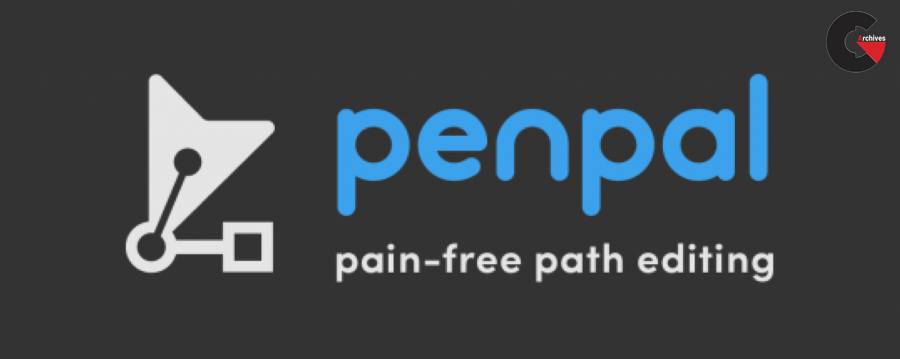 Penpal for After Effects
Penpal for After Effects