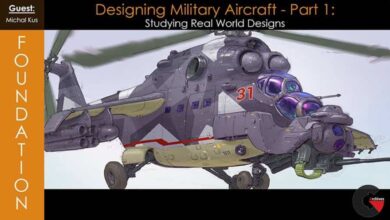SketchUp for Architecture: LayOut
 SketchUp for Architecture
SketchUp for Architecture
SketchUp for Architecture: LayOut : In this installment of the SketchUp for Architecture series, Paul J. Smith demonstrates how to link SketchUp with LayOut to transform your 3D model and generate high-quality plans, sections, and elevations for use with planning and construction. This course, which focuses on linking the scenes created in the first series with this SketchUp Pro companion software, starts with a demonstration of how to navigate the LayOut interface and set up a document. Then, learn how to work with the drawing tools in LayOut, create and save templates, and create and edit scrapbook content. Plus, see how to link your SketchUp scenes and create cover pages, vector drawings, and raster drawings. After wrapping up this course, you’ll be equipped with the steps required to leverage accurately scaled 2D from the 3D.
Topics include :
- Customizing LayOut preferences
- Working with the drawing tools in LayOut
- Adding text and labels
- Creating linear and angular dimensions
- Creating templates
- Linking SketchUp with LayOut
- Building a scrapbook
- Exporting options
lB6MwSwNNIYYHz66UqInBRH/video/11460
Direct download links 2 GB :
Direct download link reserved for subscribers only This VIP
Dear user to download files, please subscribe to the VIP member
- To activate your special membership site, just go to this link and register and activate your own membership . >>>register and activate<<<
- You can subscribe to this link and take advantage of the many benefits of membership.
- Direct downloads links
- No ads No waiting
- Download without any limitation ، all content in website
CGArchives Is The Best
Review
Review
Review this tutorial
 SketchUp for Architecture
SketchUp for Architecture