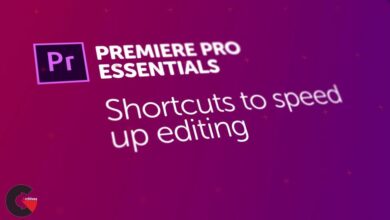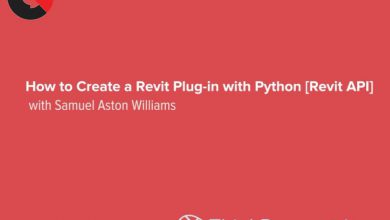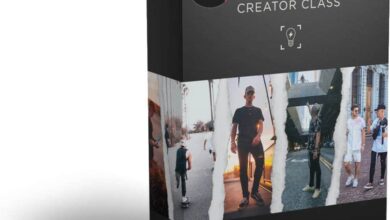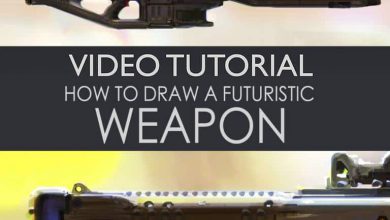Photoshop: Texturing and Shading Techniques
 Texturing and Shading Techniques
Texturing and Shading Techniques
Photoshop: Texturing and Shading Techniques : This course provides techniques you can use in Photoshop to add texture and properly shade a variety of materials and surfaces—whether fibrous, hard, translucent, three-dimensional, or organic. First, learn how to prepare an artboard and import reference images. Next, find out how shaders, highlights, shadows, color, and subsurface scattering can be leveraged to create textures and shading. Then, see how to set up seamless textures and flats, and how to adjust linework, colors, and values. Additionally, this course covers base shading and highlighting steps you can follow to control lighting and refine shadows. Last, discover how to make refinements and final touches.
Topics include :
- Setting up an artboard
- Cleaning up lines
- Using material shaders
- Working with base highlights and shadows
- Setting up seamless textures
- Creating color and surface texture
- Balancing colors and values
- Handling transparency
- Adjusting a main light source
- Refining highlights and shadows
- Working with specularity and roughness
Watch the Introduction Video :
lB6MwSwNNIYYHz66UqInBRH/video%202/20464
Direct download links 4.2 GB :
Direct download link reserved for subscribers only This VIP
Dear user to download files, please subscribe to the VIP member
- To activate your special membership site, just go to this link and register and activate your own membership . >>>register and activate<<<
- You can subscribe to this link and take advantage of the many benefits of membership.
- Direct downloads links
- No ads No waiting
- Download without any limitation ، all content in website
CGArchives Is The Best
Review
Review
Review this tutorial
 Texturing and Shading Techniques
Texturing and Shading Techniques