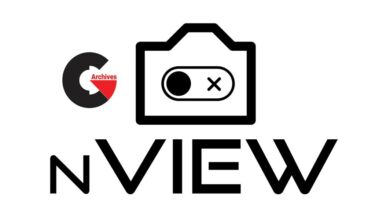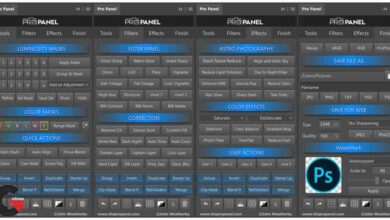FloorGenerator for 3ds Max
FloorGenerator for 3ds Max
FloorGenerator for 3ds Max : FloorGenerator is a plugin for 3ds Max (2013 to 2020) which generates floor objects consisting of individual boards which can easily be textured using MultiTexture. It’s a great tool if you’re doing architecture visualization and need to make floors that are NOT going to tile and that you can see up close without any pixilation.
RayFire is developing for Artists and by Artists, we know how to make workflow Easy to learn and Intuitive to use but still provide High Efficiency.
It will be enough to watch one hour of video tutorials to start using RayFire in your projects.
FloorGenerator Help :
The FloorGenerator modifier can be assigned to any closed 2D shape or objects with co-planar polygons. The default settings is for scenes in millimeters, if you don’t use that you will have to adjust them, To speed up the process you can save the floor under “Save/Load Presets”
FloorGenerator – Floor Settings
Floor Pattern – If you have the full version you can switch between the types of patterns in the “Floor Pattern” Drop down menu.
Max Length – Controls the maximum length a board can be.
Min Length – Controls the minimum length a board can be. By default locked to the “Max Length”.
Spread – If you have boards with variable length the “Spread” setting will control the distribution between the two sizes, 0,5 the length is evenly distributed, a low Spread value creates a lot of long boards and only a few short ones, a high spread creates a lot of short boards and only a few long ones.
Max Width – Controls the maximum width a board can be.
Min Width – Controls the minimum length a board can be. By default locked to the “Max Width”.
Spread – Controls the distribution if there is variable width, for details read above.
Grout Len – Controls the width of the grout in the length direction.
Grout Wid – Control the width of the grout in the width direction.
Row Offset % – Controls how much each row of boards should be offset.
Extrude H – Controls the height of the floor.
Bevel H – Controls the height have the bevel along the edge of the board.
Outline – Controls the width of the bevel, by default it’s locked to the height in order to create a 45 degree bevel.
Settings specific to certain types of floors:
Herringbone, Parallel Boards – Controls how many boards there should be side by side.
Chevron, Angle – Controls the angle of the boards, don’t use too high angle, it might create A LOT of boards.
Basket Weave, Sub Boards – Controls how many boards there should be inside each square.
FloorGenerator – General
Scale – This scales the entire floor up or down.
Direction – Controls the direction of the floor, change it to rotate all boards.
Seed – Change the seed of all the randomization.
Offset X – Moves all boards in the X direction.
Offset Y – Moves all board in the Y direction.
WeldThr – This welds vertices that are close to each other, if you are creating a floor with an irregular shape you might get very small boards at certain corners, the bevel might be bigger than the board and it will look weird, if you use the weld function you can sometimes eliminate the small boards.
FloorGenerator – UV Settings
All boards will receive their own UV mapping, the size of the mapping will always be identical to the size of the largest board.
UV Channel – Controls which channel the UV’s should use.
Random Flip Mapping U – Mapping will randomly be flipped of the U axis.
Random Flip Mapping V – Mapping will randomly be flipped of the V axis.
Random Offset U – If boards have variable size the mapping will be randomly offset so the center of the texture isn’t used every time.
Random Offset V – If boards have variable size the mapping will be randomly offset
Known issues
- If Max is set to Meters the floor creation at the edges can be in accurate.
- Creatin a floor with A LOT of boards will take a very long time and will make it look like Max hangs, this can easily happen by dragging a spinner and setting it either to high or low. So be carefull
Direct download links 3 MB :
Direct download link reserved for subscribers only This VIP
Dear user to download files, please subscribe to the VIP member
- To activate your special membership site, just go to this link and register and activate your own membership . >>>register and activate<<<
- You can subscribe to this link and take advantage of the many benefits of membership.
- Direct downloads links
- No ads No waiting
- Download without any limitation ، all content in website
CGArchives Is The Best
Review
Review
Review this plugin
 FloorGenerator for 3ds Max
FloorGenerator for 3ds Max