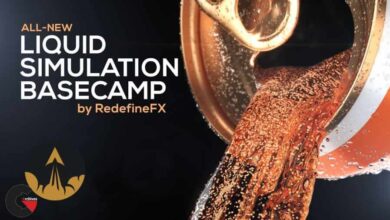Creating Motion Graphics with Sketch and Toon
 Creating Motion Graphics
Creating Motion Graphics
Creating Motion Graphics with Sketch and Toon in CINEMA 4D : Not everything you create in CINEMA 4D has to be photorealistic. Sometimes you want a “line art” look. Sketch and Toon is the C4D module that allows you to apply flat shading to 3D artwork and create 2D-style, cel-shaded motion graphics with a click of a button. These tutorials introduce Sketch and Toon to 3D mograph artists who want to emulate this 2D style. EJ Hassenfratz follows a real-world workflow, from applying a 2D look to 3D objects, to animating the objects and strokes, to completing a final render. Along the way, he’ll dive deeper into line types, the Cel Shader, and Sketch Style tags—features that help mograph artists achieve just the results they want from this fun and creative module.
Topics include :
- Overview of Sketch and Toon
- 2D shading with the Cel Shader
- Using Sketch Style tags
- Working with advanced stroke types
- Creating effects with advanced Sketch materials
- Adjusting Sketch and Toon options
- Rendering Sketch and Toon effects
Watch the Introduction Video :
lB6MwSwNNIYYHz66UqInBRH/video%202/19233
Direct download links 500 MB :
Direct download link reserved for subscribers only This VIP
Dear user to download files, please subscribe to the VIP member
- To activate your special membership site, just go to this link and register and activate your own membership . >>>register and activate<<<
- You can subscribe to this link and take advantage of the many benefits of membership.
- Direct downloads links
- No ads No waiting
- Download without any limitation ، all content in website
CGArchives Is The Best
Review
Review
Review this tutorial
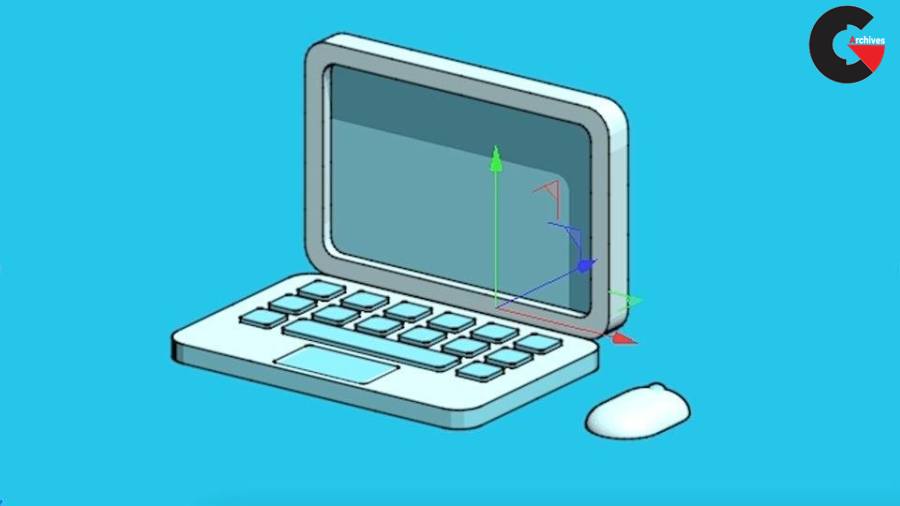 Creating Motion Graphics
Creating Motion Graphics