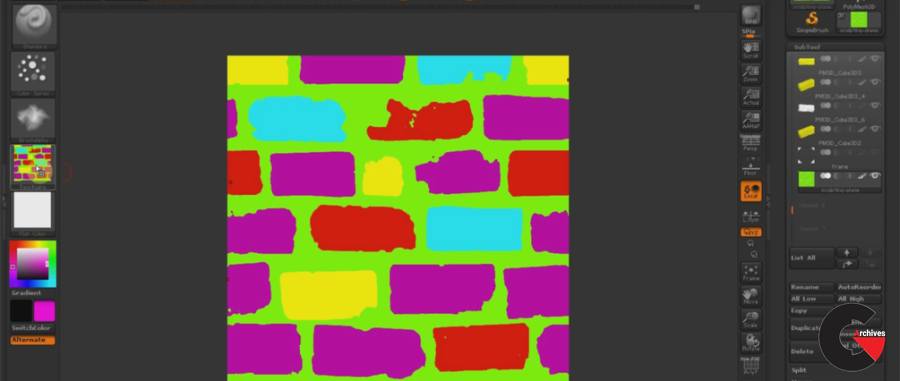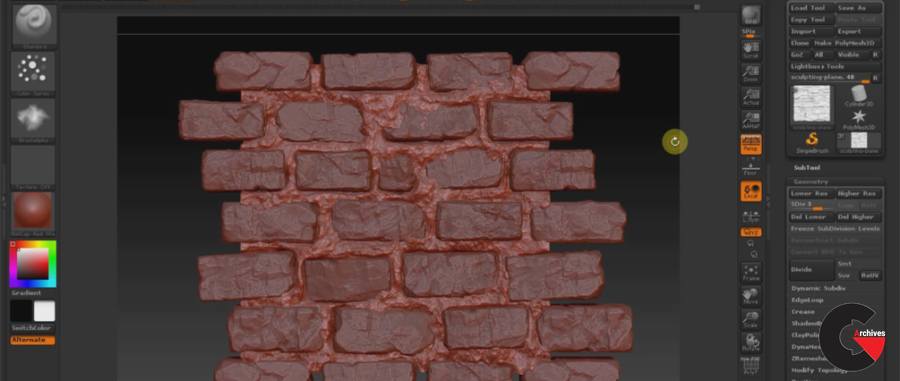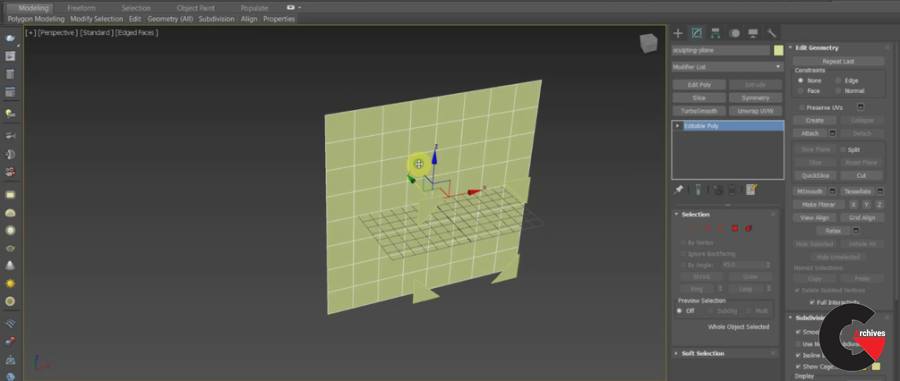renderingsculptingSoftware usedSubstance DesignertexturingtutorialTutorial contentZBrush
Texture creation with Zbrush and Substance Designer
 Texture creation
Texture creation
Texture creation with Zbrush and Substance Designer : So here is a little (actually pretty big) tutorial on how to create textures with ZBrush and Substance Designer. Even if you don’t want to use Substance Designer, the same workflow can be used to create the albedo/color texture in Photoshop and other maps in Quixel or some other software. Also, 3DS Max is not required, you can follow along with any 3D software.
In the tutorial we will cover:
- How to setup perfect tiling plane so sculpts will have no artifacts
- Explore different brushes for bricks/rock sculpting
- How to use my own custom SD Rock Alpha Generator so you could use thousands of different alphas
- Sculpt bricks and grout with the custom alphas and brushes
- See how to tile bricks/subtools in ZBrush without the need of external 3D software
- How to export, do the perfect Height bake and ID mask
- Create all of our other maps in Substance Designer
- Explore ways to expose parameters so we can actually change the amount of sculpted grout, bricks variation, color, details etc
- Finally do our render in Marmoset and post-process in Photoshop
Substance Designer 6 or higher required.
Pictures of this course :
lB6MwSwNNIYYHz66UqInBRH/video/7314
Direct download links 13.4 GB :
Direct download link reserved for subscribers only This VIP
Dear user to download files, please subscribe to the VIP member
- To activate your special membership site, just go to this link and register and activate your own membership . >>>register and activate<<<
- You can subscribe to this link and take advantage of the many benefits of membership.
- Direct downloads links
- No ads No waiting
- Download without any limitation ، all content in website
CGArchives Is The Best
Review
Review
Review this tutorial
 Texture creation
Texture creation