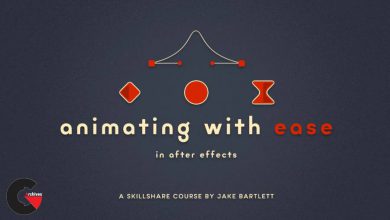Rendering for Composites in 3ds Max with Joel Bradley
 Rendering for Composites
Rendering for Composites
Rendering for Composites in 3ds Max with Joel Bradley : Learn how to use the extensive range of tools in 3ds Max to render out elements for compositing. In this course, Joel Bradley shows how to break a project down into manageable pieces with 3ds Max’s Render Elements feature and manage the render passes with the State Set tools. He explores this pipeline via three mini projects that take a shot from breakdown to final composite. First, he sets up and renders the elements in 3ds Max. Second, he “pre-composites” and outputs the files using the Compositor Link panel. Finally, Joel jumps into After Effects, where he adds post-production effects such as per-object color corrections, reflections and refractions, atmospheric haze, and motion blur.
Topics include :
- Making a pipeline decision
- Understanding how state sets work
- Using state sets for rendering passes
- Setting element parameters
- Creating a custom matte pass
- Installing Compositor Link
- Outputting rendering footage to After Effects
- Adding post-production effects in After Effects
lB6MwSwNNIYYHz66UqInBRH/video%202/18830
Direct download links 5.5 GB :
Direct download link reserved for subscribers only This VIP
Dear user to download files, please subscribe to the VIP member
- To activate your special membership site, just go to this link and register and activate your own membership . >>>register and activate<<<
- You can subscribe to this link and take advantage of the many benefits of membership.
- Direct downloads links
- No ads No waiting
- Download without any limitation ، all content in website
CGArchives Is The Best
Review
Review
Review this tutorial
 Rendering for Composites
Rendering for Composites