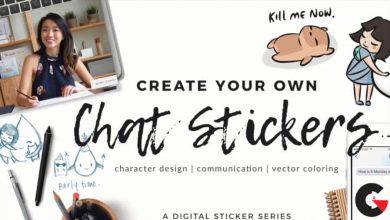Phlearn Pro – How to Correct Exposure in Photoshop
 How to Correct Exposure
How to Correct Exposure
How to Correct Exposure in Photoshop : Subject underexposed? Background blown out? Photos missing detail? We know things don’t always work out perfectly during a photoshoot. But that’s why we have Photoshop!
Learn how to rescue your photos with exposure adjustments in Adobe Camera RAW and Photoshop. Remove distractions, draw attention to your subject, and dial in the perfect, balanced exposure.
Rescue Your Photos!
Don’t let an unbalanced exposure make you throw out an otherwise beautiful portrait! Learn how to use Adobe Camera RAW to create different exposures, and then blend them together in Photoshop for picture-perfect results.
Photoshop to the rescue!
How to Correct Exposure
Ideally we want exposure to be perfect in-camera. But things don’t always work out when we’re shooting in unpredictable environments or when there are technological hiccups. We all miss on exposure from time to time, so learn how to save those images using the powerful tools in Photoshop and Adobe Camera RAW.
Fix Overexposed or Underexposed Photos
Whether the background is blown out or your subject is underexposed (or both!), we’re going to show you how to rescue an image using powerful exposure adjustment tools. And if you love the magic of photo editing, try Photo Editing 101-301!
Adobe Camera RAW
RAW files are important for the modern photographer–especially when you need to rescue a photo. Learn the power of working with RAW in Photoshop, from making detailed adjustments in Adobe Camera RAW to working non-destructively with Smart Objects.
Recover Details
Lift the shadows on your subject, revealing the beautiful details in their hair, face, and clothing. Bring down the highlights in a blown out background, recovering important environmental elements. Our Photoshop techniques will help you bring balance to the exposure of any image.
Enhance Subjects
If you’re taking headshots or portraits, your subject should be the star of the show. We show you how to help them stand out using exposure adjustments, dodging and burning, object removal, and professional-level sharpening.
Blend Exposures
Learn how to blend multiple exposures together, even when you only have a single RAW file! We’ll show you how to use the Camera RAW Filter to create multiple exposures, each recovering information in the highlights, midtones, and shadows of a portrait. Then blend them together in Photoshop for a seamless final image.
Balanced exposure, every time.
Highlights & Shadows
All cameras have a limited dynamic range which makes it tough to capture fine details in both the highlights and shadows of a photo. That’s where Photoshop and Adobe Camera RAW can help recover information and help you create a more balanced image, every time.
Dodging & Burning
Use dodging and burning to add shape and dimension to your photos and bring out more detail than ever. Learn to use the tools in Photoshop to add contrast, sculpt highlights and shadows, and help your subjects pop off the screen. This is a skill we believe in so much that it has its own PRO tutorial, How to Master Dodging & Burning in Photoshop!
Sharpening Photoshop Action
We include our exclusive PHLEARN Sharpening Action, which is designed to help you enhance details and draw more attention to your subjects. All with the professional results you expect, in a fraction of the time.
Channels
In order to seamlessly blend exposures, you’ll need to make accurate selections. So how do you get precise selections of areas of light and dark? With Channels! Learn how to use Channels to create ultra-detailed Masks and selections, perfect for combining multiple exposures.
Remove Objects & Distractions
Once the perfect exposure is locked in, it’s time to simplify the photo by removing small objects and distractions. Master tools like the Spot Healing Brush and Clone Stamp Tool to help keep all eyes on the subject.
Professional Finish
These aren’t tips for just rescuing photos, these are professional techniques that can you can use to take all of your images to the next level. From dodging and burning, to object removal, to sharpening, master the skills that will help all of your photos look their very best.
lB6MwSwNNIYYHz66UqInBRH/video%202/24469
Direct download links 1.3 GB :
Direct download link reserved for subscribers only This VIP
Dear user to download files, please subscribe to the VIP member
- To activate your special membership site, just go to this link and register and activate your own membership . >>>register and activate<<<
- You can subscribe to this link and take advantage of the many benefits of membership.
- Direct downloads links
- No ads No waiting
- Download without any limitation ، all content in website
CGArchives Is The Best
Review
Review
Review this tutorial
 How to Correct Exposure
How to Correct Exposure