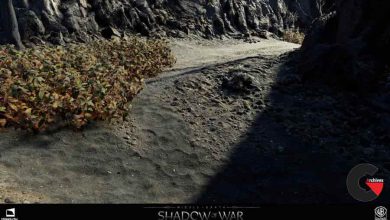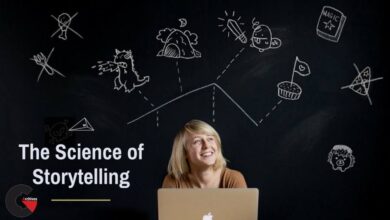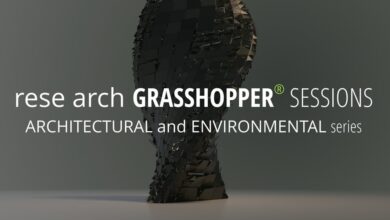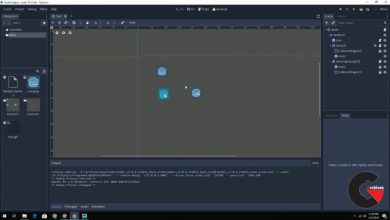Photoshop CC Creating a Product 3D Composite
Creating a Product 3D Composite
Creating a Product 3D Composite : Are you a graphic artist who really wants implement 3D into your design skillset but without the massive learning curve of 3D applications? In this course, Photoshop CC Creating a Product 3D Composite, you will learn how to create a 3D mock-up of a commercial product and then composite it with realistic lighting and atmospheric effects – all in Photoshop CC. This is a project-based course so you will have a chance to learn the process from the beginning with a blank canvas, to a full rendered 3D composite. First, you’ll learn how to create a 3D can product. Next, you’ll explore how to create a background environment. Finally, you’ll wrap up by putting the last touches on your final composite. Along the way you’ll learn a few really cool Photoshop tricks that will enhance your productivity and your creativity. By the end of the course, you will have a strong understanding of how to create a fully-realized commercial composite using 3D in Photoshop. Software required: Adobe Photoshop CC.
Contents :
- Course Overview
- Creating the 3D Can Product
- Create Background Environment
- Finishing Effects & Conclusionstep-by-step video tutorial
lB6MwSwNNIYYHz66UqInBRH/video%20g/30821
Direct download links 1.4 GB :
Direct download link reserved for subscribers only This VIP
Dear user to download files, please subscribe to the VIP member
- To activate your special membership site, just go to this link and register and activate your own membership . >>>register and activate<<<
- You can subscribe to this link and take advantage of the many benefits of membership.
- Direct downloads links
- No ads No waiting
- Download without any limitation ، all content in website
CGArchives Is The Best
Review
Review
Review this tutorial