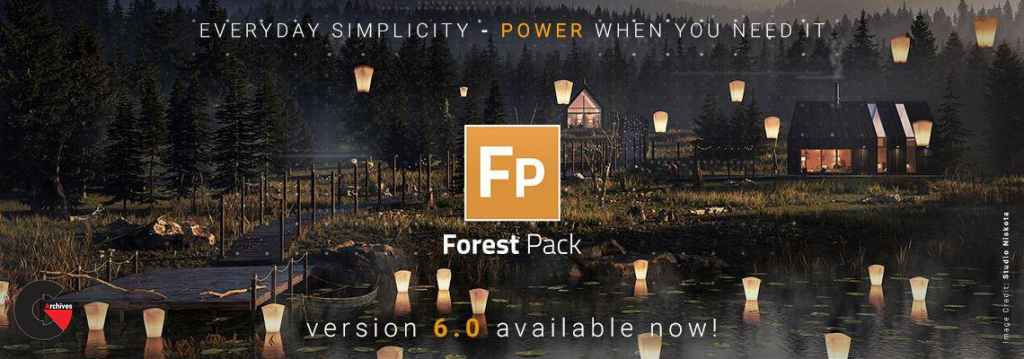
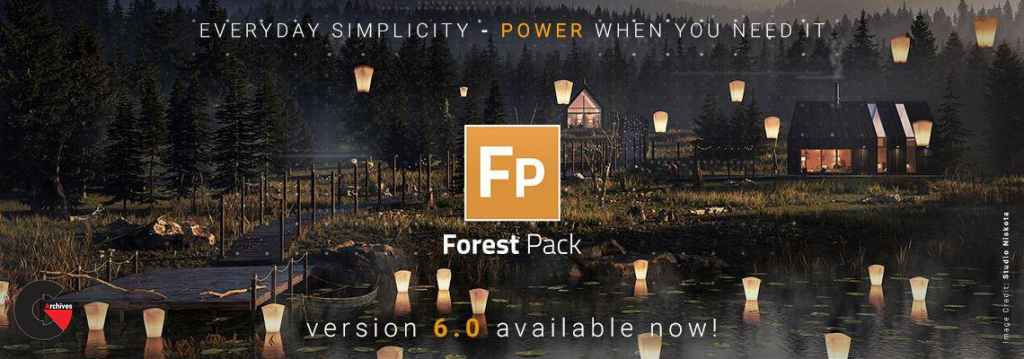
forest pack pro for 3ds max : Forest Pack Pro is the world’s most popular scattering plugin for 3ds Max®. It provides a complete solution for creating vast areas of objects, from trees and plants to buildings, crowds, aggregates, ground-cover, rocks and more. If you can model it, Forest Pack can scatter it.
Several significant new tools expand and improve Forest Pack’s already easy-to-use parametric workflow, opening up completely new ways of working with the plugin. For everyday users, new UI customisation options allow you to adapt Forest Pack to suit the way you work.
Parametric distribution has been overhauled to make some areas of the plugin much faster and easier to edit. The new path option allows you to distribute objects interactively along a spline, and a new interactive reference mode lets you place and attach items to thousands of objects. The ability to place objects on particles opens up a whole new way of working with Forest Pack and exposes it to a huge range of new workflows.
Decoupling the content from the core plugin also allows us to release new features at any time using Forest Effects. These are small expressions that can be used to extend the functionality of the plugin to do things that aren’t already a part of the core package. In this update, the entire effects system has been updated to introduce support for maps, curves, particle age, and speed, plus the ability to use multiple Forest Effects at one time. You can easily create your own effects and share them with colleagues or the wider community.
Finally, it wouldn’t be a Forest Pack release without improvements to performance and compatibility. 3ds Max 2019 is supported on its release, and for the first time both Forest Pack and RailClone are compatible with Arnold. Scattering performance is increased up to 150% when creating large distributions, and we’ve improved stability when working with V-Ray IPR mode.
The biggest change is the ability to choose to display only the rollouts you want to see. To turn rollouts on or off, go to the new Settings option in the General rollout. Here you’ll find a list of all the tools Forest Pack has to offer.
Just uncheck the ones you don’t regularly use and you end up with a much more streamlined interface for day-to-day use. Advanced users will also appreciate the option to disable the warning pop-ups that Forest Pack occasionally displays.
Once you’ve customised the rollouts, you can further modify the UI by collapsing unneeded groups. Go into any rollout and wherever you see the >> symbol you can hide the contents of that section. Just click it again to reverse the process.
There’s no need to save UI preferences either, your choices are retained between sessions so you don’t need to make changes every time you open Max.
Sometimes it’s the little things that make a big difference in day-to-day work. We’ve made a simple change to lists which are now resizeable, making it much easier to deal with scatters that use a large number of source objects. For items with long names, we’ve also added a tooltip to the list boxes. Just hover your mouse cursor over an item to see it’s full name.
RailClone users got used to being able to create an empty object without selecting something in the viewport just by clicking and dragging. Forest Pack now has this Icon mode option as well, creating a unified experience across our plugins and making it much easier to set up scatters using the new distribution modes.
Finally, another small change but one that had been regularly requested by users: It is now possible to select all of a Forest object’s dependencies (including geometry, areas, surfaces, etc) in a single click by picking Select All Forest Dependencies from the Quad menu. This is useful if you want to quickly save portions of your scene to a new file for use as an XRef or any other purpose.
New distribution modes
The Distribution rollout has been overhauled with several new and improved modes.
Image-based distribution remains the default, although even here we’ve added 13 new distribution maps to create more varied scatters. Brand new though is a drop-down menu found at the top of the rollout that allows you to switch to one of three new modes: Path, Reference or Particle Flow.
Path mode
A new Path mode allows you to distribute objects along a spline with controls for adjustable spacing, the ability to offset objects either side of the spline, or alternatively to place items on vertices.
Multiple paths can be used by adding them to the spline list, and you can choose to randomise the order of items or even create patterns based on their order in the geometry list.
You can use all of Forest Packs existing transform randomisation tools in this mode, but when it comes to rotation, you also have the option to automatically align objects so that they follow the direction of the path!
Live linking to reference objects
The second new mode allows you to place objects on reference markers. Use the button to add reference objects one at a time, or use to select multiple reference objects using Max’s scene explorer.
Items will be scattered either one per individual marker or one on the centre of each face if you’re using meshes as a reference objects. You can also choose whether or not you want to align the objects to match the rotation and scale of the references.
Once linked, items are interactively attached to the markers so if you want to move an object, just move the marker. Not only is this helpful for fast iteration and art directing images, but for the first time it also makes it possible to animate the transforms of individual objects in a scatter.
Particle Flow
New to Forest Pack 6 is the ability to use PFlow as a distribution source, allowing you to combine the unique flexibility of particles with the rendering power of Forest Pack to achieve things that were not previously possible.
To use a PFlow object as a source you just click on to add it to the list. Multiple PFlow sources can be used in a single Forest Pack object.
Animators will be pleased to know that Forest Pack’s PFlow integration supports animated particles and it’s possible to use their scale and orientation information to affect the size and rotation of scattered items. You can even randomise any animation applied to the source objects using Forest Pack’s existing animation modes and use Forest Pack’s innovative effects feature to add new features that use the particles’ speed and age to control nearly any of an item’s properties.
New in Forest Effects
Forest Pack 6 sees some significant updates to Effects, the innovative feature first released in the previous version that allows you to extend the functionality of Forest Pack using simple expressions.
If you do create your own effects, you can share them with friends and colleagues by saving them as .eff files which are lightweight and easy to distribute.
Support for Multiple Effects
In Forest Pack 6, effects got an overhaul. One of our most requested features was to be able to stack up multiple effects. Almost like a series of filters that affect the scatter. With the release of Forest Pack 6, we’re pleased to be able to include this feature.
To add an effect in Forest Pack 6 you simply go to the Effects rollout and click on to add an Effect layer. You can then load an effect from the Library by clicking the button, create your own effect by clicking the button to open the Effects Editor, or open or save an effect file using the Import and Export buttons found inside the editor.
To add multiple effects, all you need to do is repeat this procedure. The order of effects is calculated from the top of the effects list downwards.
New Parameters
To make effects even more flexible there are two new Parameter types. Firstly you can now use curves to control nearly any attribute in Forest Pack, for example to create a procedural animation of an objects transforms. Secondly, we’ve added the ability to read maps. This allows you to control a much wider range of attributes using images than was previously possible. For example, when combined with curves it’s possible to create a fully procedural transform animation that is then offset using a grayscale map.
There are many new effect functions included complementing the new distribution modes including the ability to control attributes using particle age, particle speed, path position andpath tangent.
30 New Effects included
30 new sample effects are included and best of all thanks to Update Manager we can add more at any time. It will even let you know when new content is available!.
Watch the Introduction Video:
-
New Forest Pack 6
-
UI – your way!
-
New distribution modes
-
New in Forest Effects
-
Create Nature Scenes in No Time
lB6MwSwNNIYYHz66UqInBRH/video/1788(1)
lB6MwSwNNIYYHz66UqInBRH/video/1788(2)
lB6MwSwNNIYYHz66UqInBRH/video/1788(3)
lB6MwSwNNIYYHz66UqInBRH/video/1788(4)
lB6MwSwNNIYYHz66UqInBRH/video/1788(5)
Direct download links 2.7 GB :
Direct download link reserved for subscribers only This VIP
Dear user to download files, please subscribe to the VIP member
- To activate your special membership site, just go to this link and register and activate your own membership . >>>register and activate<<<
- You can subscribe to this link and take advantage of the many benefits of membership.
- Direct downloads links
- No ads No waiting
- Download without any limitation ، all content in website
CGArchives Is The Best
Review
Review
Review this plugin