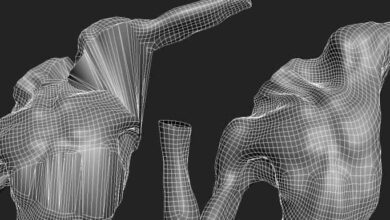Aescripts – Pixel Stretch v1.1.0 for After Effects
 Pixel Stretch
Pixel Stretch
Pixel Stretch for After Effects : Pixels are stretched on a subpixel precision according to their brightness. The stretching is cumulative for every row or column, which means a pixel offsets all the following pixels on its line. This produces much more organic looking patterns compared to what you get using simple effects like “line stretch”. The basic effect is similar to what you’d get on an old analog TV, but all the knobs this filter provides give you much more possibilities!
Usage hints
You can replicate the simple “line stretch” effect like by:
- adjusting the Stretch Start Offset to desired row/column
- increasing Pixel Stretch and Pixel Size values to maximum
If you want the line stretch to be more organic, try tweaking the Distribution Mode and Range.
Use more instances of the effect on the same layer/clip. Stretch Start Offset used together with Distribution Mode and Range are handy to alter only the desired part of the image.
Edge Mode set to Transparent with Transparency Feather on are useful for transitions. The same goes for using Shading Opacity with the layer’s opacity.
Extending narrow images – apply the effect twice in opposite directions. Set Stretch Start Offset on both to around 60-80% according to the aspect ratio, Distribution Mode to ‘Linear Ramp Up,’ Distribution Range to 0.1-0.2, and finally tweak Pixel Stretch and Pixel Size value until you fill the whole width. Try different Stretch Curves and Stretch Curve Phases to find the ones that best fit your image.
Available parameters rundown
- Direction defines towards which edge the stretching occurs.
- Intensity Source – use a different layer to stretch the current one. This can be thought of as a “stretch mask”.
- Pixel Stretch – the maximum length by which a pixel can grow. With the default stretch curve, darkest pixels add 0 and brightest pixels add this value to the final length.
- Pixel Size – base size of a pixel. The final pixel size is between Pixel Size and Pixel Size + Pixel Stretch, eg. 1 to 2 in the UI screenshot.
- Stretch Curve specifies how pixel brightness maps to stretching. The default mode (Linear Ramp Up) doesn’t stretch dark pixels at all and stretches bright pixels by maximum amount. Linear Ramp Down is the opposite behavior. The following chart illustrates all the available mappings:
- Stretch Curve Phase offsets the values of stretch curve mapping. See the manual (downloaded with the plugin) for a more detailed explanation.
- Stretch Start Offset – skips a percentage of the image before pixel stretching starts.
- Distribution Mode- defines how pixel stretching is spread over the imageConstant – the stretching occurs over the whole image evenly.
- Linear Ramp Up – the stretching gradually ramps up from no stretching to the values defined by Pixel Size + Pixel Stretch.
- Linear Ramp Down – the stretching starts at the values defined by Pixel Size + Pixel Stretch and gradually ramps down until no further stretching occurs.
- Distribution Range – defines what percentage of the image should be affected by stretching. Values from 0 to 1 affect from 0 up to 100% of the image width (or height, when stretching vertically). Values above 1 move gradually into infinity – if you use Pixel Size smaller than 1, the image may be repeated and this is when values above 1 come into play. The default value is 2, ie. infinity.
- Image Shift Phase – offsets the image in the stretch direction.
- Image Shift Phase Sync – when shifting the image using Image Shift Phase, the luminosity values can be picked from the shifted image (on) or the original image (off)
- Shading overlays shading patterns over the stretched image.
- Shading Interval Size – defines how thick the shading patterns are.
- Shading Interval Phase – offsets the shading pattern.
- Shading Channel(s) allows you to select whether shading dims the image (RGB) or the alpha channel
- Shading Opacity specifies how opaque the shading patterns are.
- Edge Mode – when using starting pixel sizes lower than 1, the stretched image may not cover the whole frame. The edge mode defines how the image should be repeated, when this occurs.
- Transparency Feather – when using the Transparency Edge Mode, edges where the image ends may be smoothed using this option.
lB6MwSwNNIYYHz66UqInBRH/video%204/33964
Direct download links 6 MB :
Direct download link reserved for subscribers only This VIP
Dear user to download files, please subscribe to the VIP member
- To activate your special membership site, just go to this link and register and activate your own membership . >>>register and activate<<<
- You can subscribe to this link and take advantage of the many benefits of membership.
- Direct downloads links
- No ads No waiting
- Download without any limitation ، all content in website
CGArchives Is The Best
Review
Review
Review this plugin