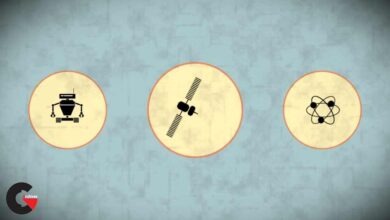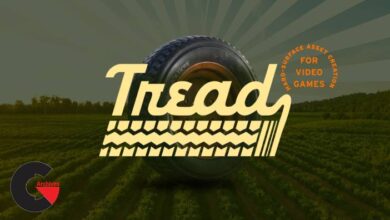3ds maxMARIPhotoshopPlugin usedPost productionrenderingSoftware usedtexturingtutorialTutorial contentvray
Automotive Rendering in 3ds Max
 Automotive Rendering
Automotive Rendering
Automotive Rendering in 3ds Max : In this tutorial, we will learn to create a photorealistic automotive render using 3ds Max. We will learn key features such as what to look for when creating a realistic automotive rendering, such as creating tileable textures and stencils to use for painting the environment. Also, we will take a look at some lighting techniques to push our image even further.
Software required : 3ds Max, Photoshop, MARI, V-Ray.
Automotive Rendering in 3ds Max:
- Key points for when creating an automotive render
- Creating tileable textures and stencils for painting
- Continuing to create tileable textures and stencils
- Preparing the vehicle
- Scene layout
- Painting the wall textures
- Painting the tire texture
- Painting textures for the fire extinguisher box and sign
- Setting up our scene for shading and rendering
- Creating shaders for the front wall
- Creating shaders for the back wall
- Creating shaders for the ground floor
- Creating shaders for the fire assets
- Creating more shaders for the fire assets
- Creating shaders for the security camera
- Creating shaders for the electrical components
- Creating more shaders for the electrical components
- Creating shaders for the tires
- Creating shaders for the brakes
- Creating more shaders for the brakes
- Finishing up the chassis materials
- Creating the car paint shader
- Creating the carbon fiber material
- Creating headlight materials
- Creating shaders for the front details of the vehicle
- Creating shaders for the details on the rear of the car
- Creating more shaders for the details on the rear of the car
- Creating supporting lights and adjust the lighting
- Finalizing any missing details and setup for rendering
- Working on some post production in After Effects
lB6MwSwNNIYYHz66UqInBRH/video/8005
Direct download links 7.9 GB :
Direct download link reserved for subscribers only This VIP
Dear user to download files, please subscribe to the VIP member
- To activate your special membership site, just go to this link and register and activate your own membership . >>>register and activate<<<
- You can subscribe to this link and take advantage of the many benefits of membership.
- Direct downloads links
- No ads No waiting
- Download without any limitation ، all content in website
CGArchives Is The Best
Review
Review
Review this tutorial
 Automotive Rendering
Automotive Rendering