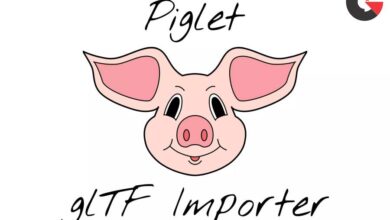Game Developmentunity
Asset Store – uContext Pro v2.5.1
 uContext Pro
uContext Pro
uContext Pro is Editor PowerPack that take your workflow in Unity Editor to a next level, simplifies working with content, adds new features to the editor, corrects and improves the editor’s built-in behaviors.
Over 40 useful tools for everyone in one asset.
Make your usual actions with lightning speed with uContext.
Standalone Tools
- Universal context menu which is available everywhere in Unity Editor and allows you to quickly open the most useful windows, open components, create objects, add components, navigate and perform many more useful actions;
- Bookmarks for any objects in a scene or project, allow you to always keep your most needed objects at hand;
- Smart Search for GameObjects and Components in the scene, assets in the project, and items in the menu;
- Distance Tool allows you to quickly calculate the distances between Transforms, positions and cursor;
- Recent Scenes;
- Editor Icon Browser allows you to view, copy and export built-in icons.
Scene View Improvements
- Object Toolbar for accessing the components of the selected GameObject and importers of the asset. The most useful editor opens automatically when the Object is selected.
- Can display related components: components that are on another GameObject but are logically related to the current one;
- Quick Access Bar for quickly opening a window, scriptable objects, settngs, executing a menu item, and calling static methods;
- Object Placer allows you to easily and quickly create objects in the scene. Just point to the place where you want to create the object and press CTRL + SHIFT + Right Click;
- WAILA (What Am I Looking At) displays name of one or all GameObjects under the cursor, and allows you to quickly find any object, even if it is hidden behind another object;
- Smart Selection allows you to quickly select any object that WAILA shows;
- Displaying position, rotation and scale in Scene View when using the appropriate tools;
- Transform Editor Tools allow you to change transform values without using an inspector.;
- Displaying the size of selected objects;
- Change the size of the brush Terrain Editor using the mouse wheel.
Navigation
- View Gallery – displaying images from all cameras in the scene and all View States, with the ability to set the view from the camera or View State with one click.
- In addition, you can save View States for selection, and quickly restore it;
- Quick Preview shows the image from cameras and View States in Scene View.
- Allows you to quickly view the scene from different angles, and adjust the scene view in one click;
- Jump To Point is the fastest way to navigate a scene. Just hover over the place where you want to move and press SHIFT + Middle mouse button;
- Frame Selected Bounds;
- Fast zoom in / out.
Manipulating GameObjects
- Add Component by shortcut opens the Add Component window under the cursor, and works even when the Scene View is maximized.;
- Align & Distribute;
- Drop To Floor + Advanced Drop To Floor;
- Duplicate Tool allows you to fill lines and areas with duplicates of selected objects;
- Group and ungroup GameObjects;
- Quick replacement GameObjects;
- Rename by Shortcut + Mass Rename;
- Rotate by Shortcut;
- Select Prefab Instances;
- Selection History stores a history of object selections in the scene and project, and you can quickly switch between entries.
Hierarchy Improvements
- Component icons in Hierarchy;
- Display components errors and exceptions in Hierarchy;
- Displays the icon of the best component, instead of the standard GameObject icon in Hierarchy. Dramatically improves the readability of Hierarchy;
- Enable/disable GameObject using Hierarchy;
- Solo visibility allows you to quickly hide / restore the visibility of other objects.
Interacting with Windows
- Ability to open any component in a separate window. The component will be displayed as if it were part of an inspector. Custom editors and third-party assets that modify the inspector (like Odin – Inspector and Serializer) are supported. It has a debug mode where only serialized fields will be displayed. The component will always be available, even if GameObject has lost focus;
- Favorite Windows allows you to create your own list of windows that are most useful to you and open them with one click. Built-in Unity Editor windows and third party asset windows are supported;
- Recent windows allows you to quickly open windows that are not closed recently;
- Auto switch to maximized Game View on enter playmode when Scene View is maximized;
- Ability to quickly switch between open windows, even when the current window is maximized;
- Fast switching between Scene View and Game View (CTRL + SHIFT + TAB);
- Maximize Game View in playmode by SHIFT + Space;
- Maximize any window by F11.
lB6MwSwNNIYYHz66UqInBRH/video%205/43620
Direct download links 6 MB :
Direct download link reserved for subscribers only This VIP
Dear user to download files, please subscribe to the VIP member
- To activate your special membership site, just go to this link and register and activate your own membership . >>>register and activate<<<
- You can subscribe to this link and take advantage of the many benefits of membership.
- Direct downloads links
- No ads No waiting
- Download without any limitation ، all content in website
CGArchives Is The Best
Review
Review
Review this Game Development
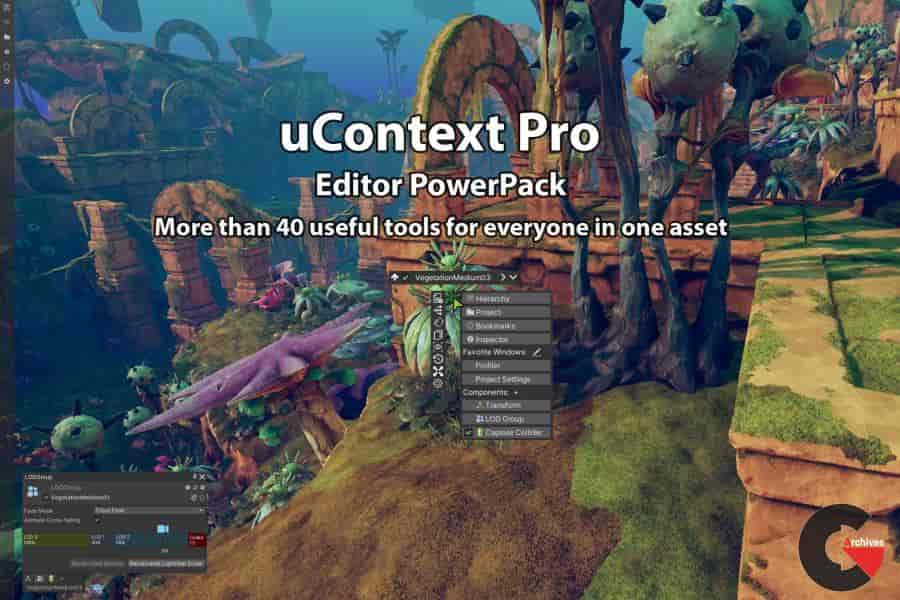 uContext Pro
uContext Pro